How to Schedule Worldwide Meetings
30.10.2019
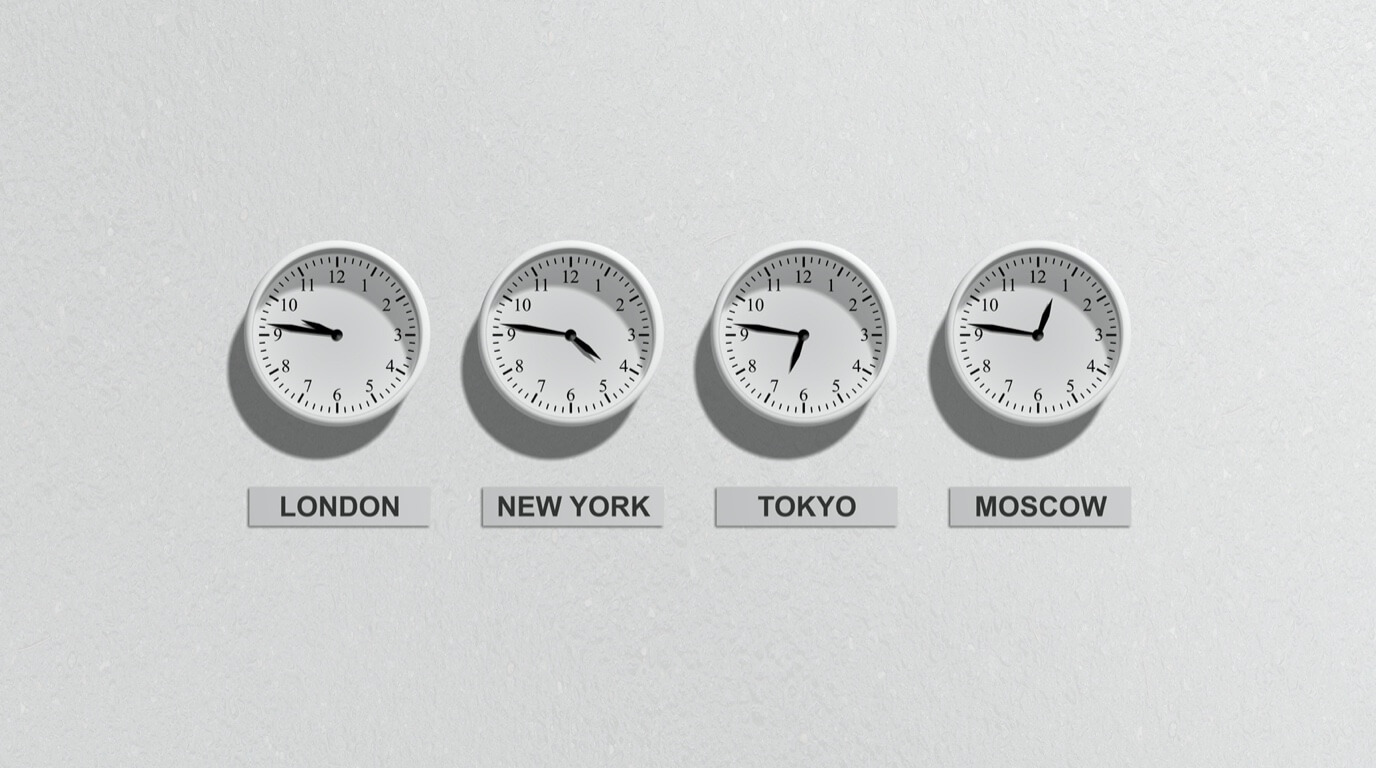
MeetingRoomApp supports any time zone according to IANA. While the time zone option in Buildings settings will handle choosing the right time zone for you automatically, in this article we will look at how to use MeetingRoomApp to schedule events in your offices in different time zones and avoid different time zone confusion of your meetings.

Difference between UTC and GMT
Coordinated Universal Time (UTC) is used as the official reference for world time. It’s a primary time standard used for time regulation. GMT is a time zone with no offset from UTC.
What time zones does MeetingRoomApp use when managing events and how?
- Microsoft Office 365 – Graph API 1.0
The time zone specified in the Building is used as a default time zone for all new and updated meetings. For the best user interaction with meetings, use your local time zone in the Building. - Microsoft Office 365 / Microsoft Exchange (Basic Authentication)
The UTC time format is used for all new and updated events. - Google integration
The default time zone specified in Google Calendar is used for any new and updated meetings.
Booking room resources across different time zones
Let’s say you live and work in Hong Kong (GMT +08:00 Hong Kong Standard Time) but your company runs offices in different locations in New York, Berlin and San Francisco. With the default setting of your calendar at GMT +08:00 Hong Kong Standard Time, you are preparing for a meeting in New York and would like to book a meeting room for 10:00 AM – 12:00 PM. In New York there are several available meeting rooms; you select one of them and now you have two options how to create a meeting.
Microsoft Outlook
1. Booking from your current time zone and selecting a destination time zone
- Create an event.
- Change the time zone of the event.
- Your meeting will be booked at a meeting room in New York from 10:00 AM to 12:00 PM
- In your current calendar with HK time zone the event is displayed as a meeting from 10:00 PM to 12:00 AM.


2. Booking from the destination time zone
Another option is to select the destination time zone in your Outlook. You don’t need to select the time zone in the event anymore.


All day events
What is tricky, though, are All day events. If you want to book a meeting room resource for an All day event, you always have to change your timezone in your calendar (option 2) as All day meetings do not have an option to select a different timezone.

If you create an All day meeting from Hong Kong (GMT +08:00 Hong Kong Standard Time), booking a meeting room in New York, it’s not easy to decide whether your All day meeting should be set in GMT +08:00 Hong Kong Standard Time or GMT -04:00 Eastern Time – New York. The origin time zone will be used by default.
Google Calendar
As a user you can select your primary time zone which affects your primary calendar. Each room resource calendar or secondary calendar in Google Calendar App is assigned a time zone directly. If you use multiple calendars, you can set a different time zone for each calendar created under your user account.

Booking from your current time zone
- Create a new event.
- Select the time zone – New York.

All day events
If you mark your event as an All day event from Hong Kong (GMT +08:00 Hong Kong Standard Time), your meeting will lose the All day event mark after you save the event.

If you want to change the event option to reflect the required time zone settings, open the meeting detail and change the time zone manually.
